Help Guide (1 of 7)
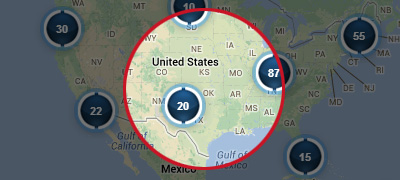
When first viewing the map you will see a randomly sampled list of special education projects around the country. Red Flags are single projects, and Purple Circles with numbers are clustered projects. Click on the red projects or purple circles to see more detail. Start your own search by using the search ("Show Filter") button in the top bar.
Help Guide (2 of 7)
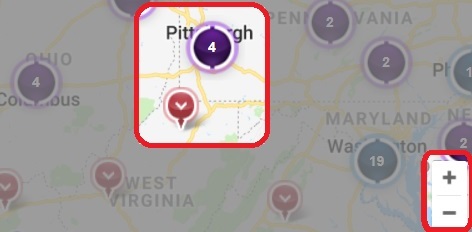
You may zoom and pan around the map using your mouse or the +/- zoom function on the far right corner of the map. Depending on your level of magnification you may see clusters of projects in one area. Once you focus in one area you will see the individual (red) project pins appear.
Help Guide (3 of 7)
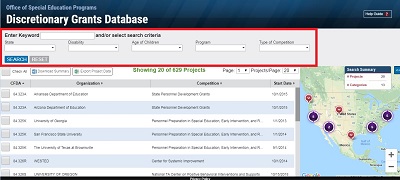
You can use the search function at the top of the page to search by current active, key word(s) state, disability, age of interest, program or type of competition. You may refine the search filters as much as needed to target your list of programs. Please note that the key word(s) search is a literal search.
Help Guide (4 of 7)
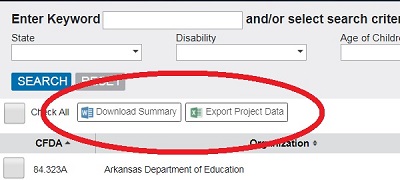
Once you have selected a list of projects that you would like to save, you can export your list into a Microsoft Word document or Excel spreadsheet by clicking on Download or Export button in the upper left corner of the search results grid.
Help Guide (5 of 7)
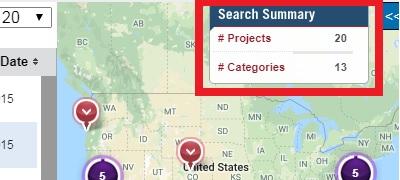
If you are using the search filters, you will see the
Total Summary in the center and on the top right of the screen. This helps you keep track of how many projects you have in your current search results list.
Help Guide (6 of 7)
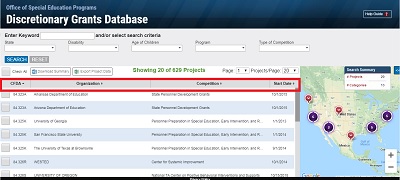
The search results displayed at the top of the screen has clickable column headers at the top of each column. Click on these to sort the list generated (ascending or descending) to help you find the results you are searching for.
Help Guide (7 of 7)
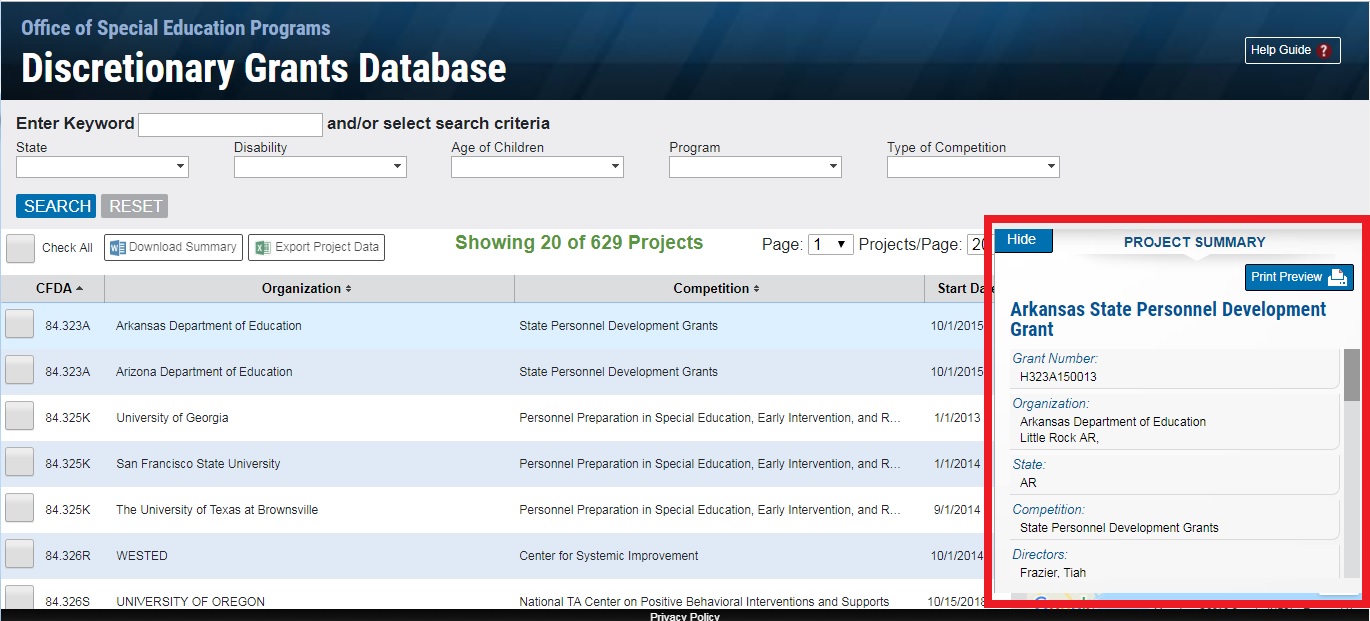
When you want detailed information on a project, click on any of the projects in the project list grid, or on a Project Flag on the map. If you would like to minimize this side project summary panel, click on the "Hide" button as shown above